Rental Program Policies
- Rental income is not guaranteed. Unrented nights may be available to owners at Bonus Time rates, generating little to no income.
- Owners receive 60% of the income generated; Breckenridge Grand Vacations retains 40%.
- BGV reserves the right to apply discounts at any time. Typical discounts are 10-25% off our published rates.
- You may take back any unrented nights for your use.
- Units placed up for rent may be moved at the discretion of Breckenridge Grand Vacations.
- Fixed Unit Owners are not guaranteed to retain their Fixed Unit if the reservation is taken out of the rental program.
- Rental revenue is processed monthly, becoming available the month following your rental.
- If your rental dates cross over two months, you will receive two rental income statements in consecutive months.
- If your unit is rented as part of a larger unit, rental income is distributed according to room size.
- For any situation where an owner/guest stays multiple times within a standard week, there will be an additional cleaning charge. For example, if an owner stays three nights, places two nights in the rental program, and then returns for two nights, there will be an additional cleaning fee required.
- Owners may choose to have income allocated directly to their HOA dues or dispersed via ACH direct deposit or paper check using PreferPay.
- Click here to view policies for advertising and renting your own unit.
Request Contracts
- In order to put your unit up for rent, you must first book your reservation and then request your rental contracts.
- Your owner week can be booked via Grand Central.
- Once your week is booked, you can request your rental contracts. Click here for a tutorial on requesting contracts if you have not done so.
Check Your Email
- Your rental contract(s) will be sent to your email via DocuSign.
- Any co-owners on the contract will have an individualized email. All co-owners must sign their contracts.
- Your email will look like the image below.
- Click the REVIEW DOCUMENT button to view and sign your rental contract.
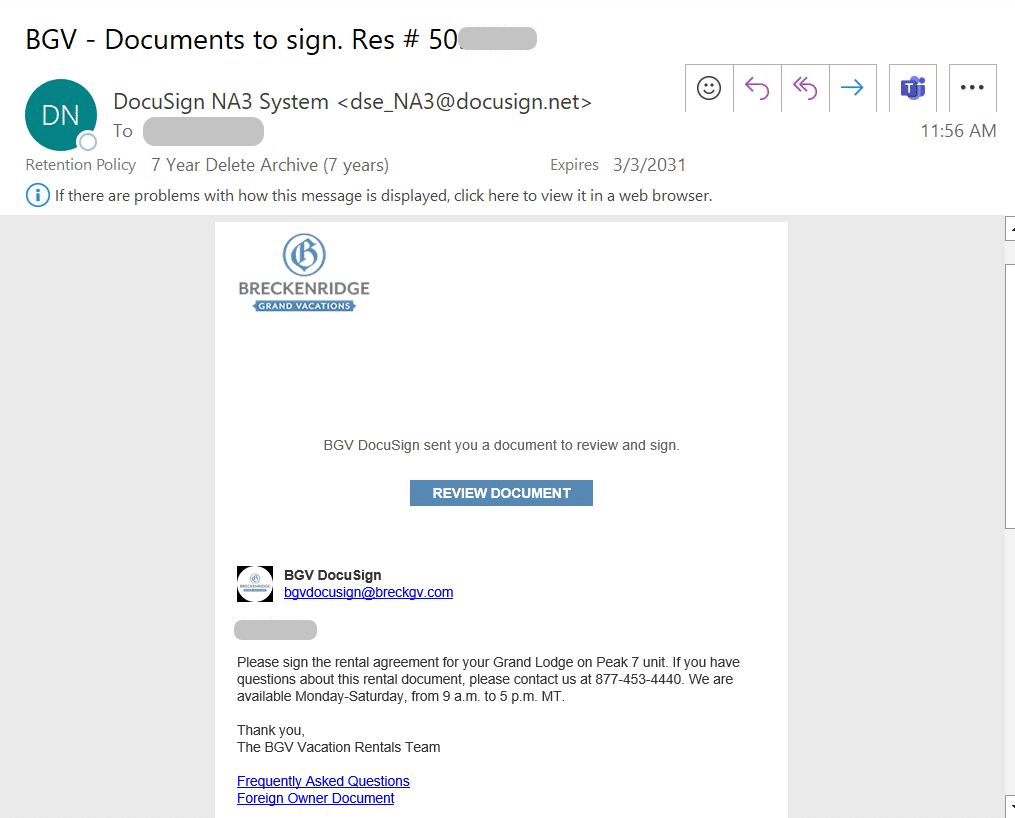
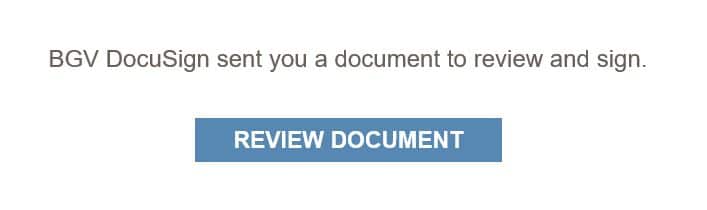
Review Document
- Once you have clicked Review Document, you will see a message asking you to agree to the use of electronic records and signatures. Check the agree box and click ‘Continue’ to proceed.
- The unit size and dates that you are requesting to be put up for rent will be listed on page one of the document. Double-check that these are accurate.
- Review the entire document and policies thoroughly.
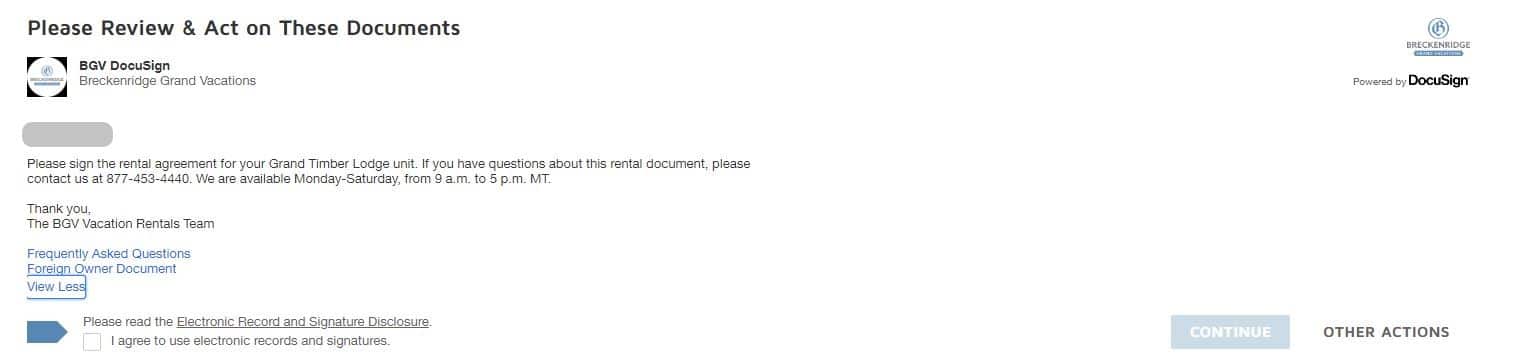
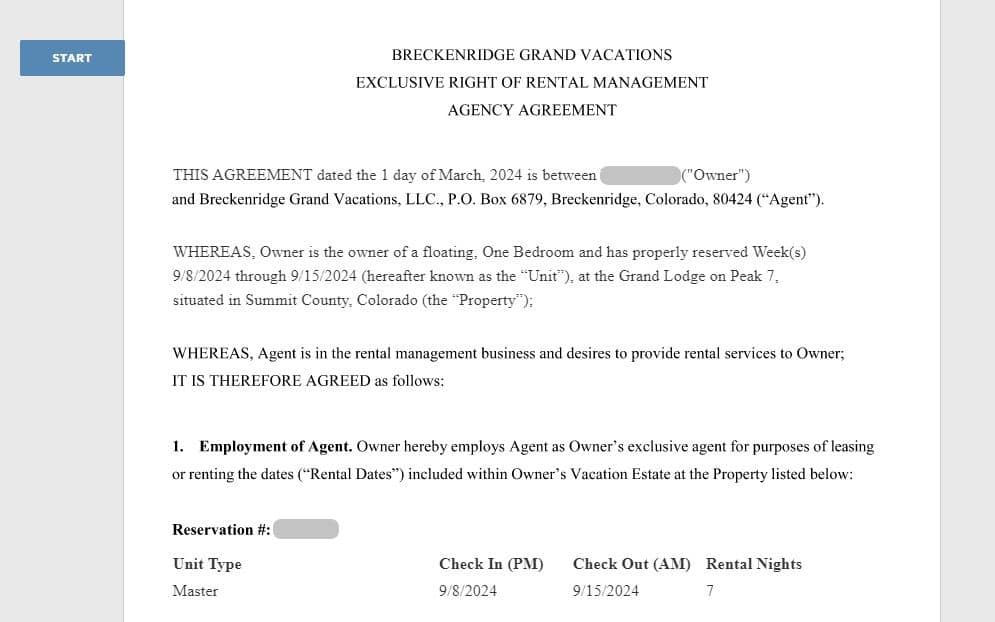
Sign Document
- On the final page of the document, you will be able to adopt your signature.
- Each co-owner will have a unique link in their email; you can only sign beside your name.
- Click hover under Signatures and click Sign to add your signature.
- You will see a pop-up box that allows you to Adopt Your Signature. You can choose to type, draw, or upload a signature.
- Click ‘Adopt and Sign’ to add your signature to the document.
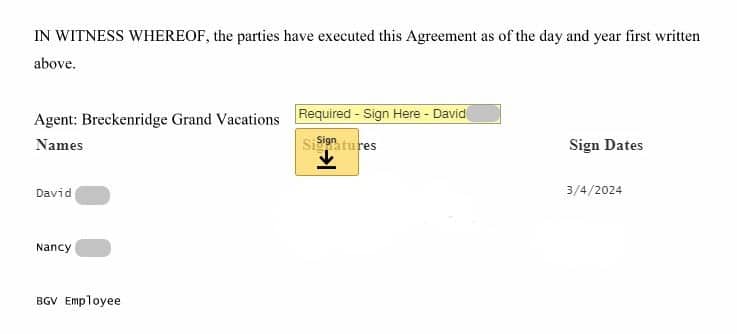
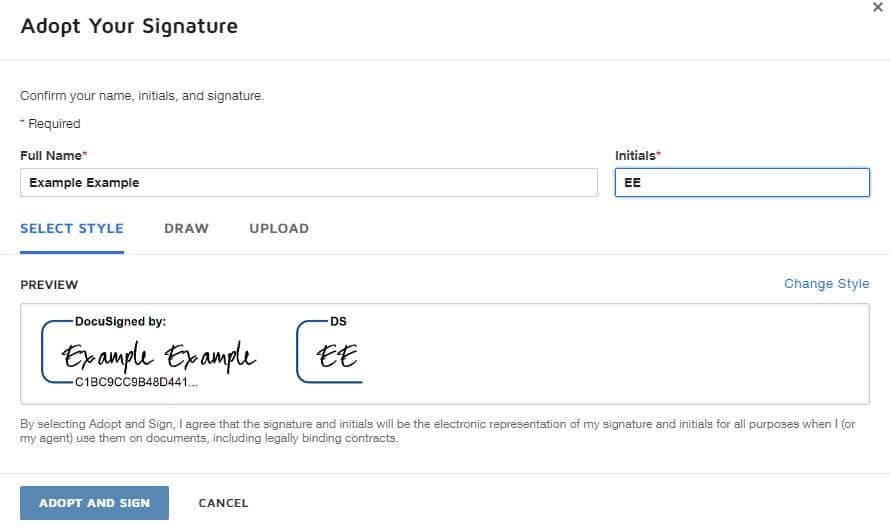
Finalize
- Once you have adopted your signature, click Finish to finalize.
- If your signature was successfully adopted, you will see a landing page that looks like the image below.
- To check the status of your rental contract, visit the Rental Status page of Grand Central.
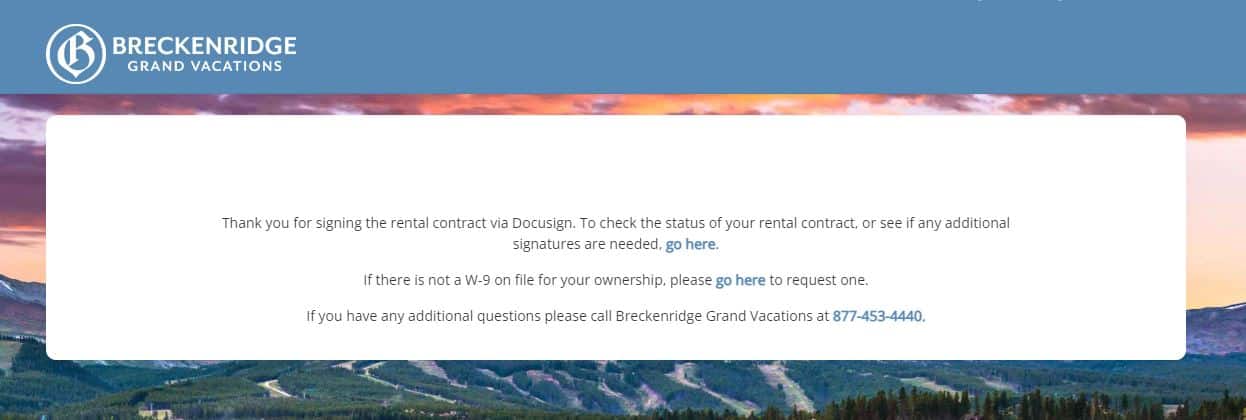
Related Articles
 https://bgvowners.com/wp-content/uploads/2023/06/680x400_VFTBJuly.jpg
400
680
Breckenridge Grand Vacations
https://bgvowners.com/wp-content/uploads/2025/11/BGV_Logo_Horz_CMYK-300x72.png
Breckenridge Grand Vacations2025-04-04 11:22:312025-04-04 11:23:08How To: Book Bonus Time
https://bgvowners.com/wp-content/uploads/2023/06/680x400_VFTBJuly.jpg
400
680
Breckenridge Grand Vacations
https://bgvowners.com/wp-content/uploads/2025/11/BGV_Logo_Horz_CMYK-300x72.png
Breckenridge Grand Vacations2025-04-04 11:22:312025-04-04 11:23:08How To: Book Bonus Time https://bgvowners.com/wp-content/uploads/2023/06/680x400_VFTBJuly.jpg
400
680
Breckenridge Grand Vacations
https://bgvowners.com/wp-content/uploads/2025/11/BGV_Logo_Horz_CMYK-300x72.png
Breckenridge Grand Vacations2024-08-21 10:55:272025-01-03 13:59:20How To: Use An Accommodation Certificate
https://bgvowners.com/wp-content/uploads/2023/06/680x400_VFTBJuly.jpg
400
680
Breckenridge Grand Vacations
https://bgvowners.com/wp-content/uploads/2025/11/BGV_Logo_Horz_CMYK-300x72.png
Breckenridge Grand Vacations2024-08-21 10:55:272025-01-03 13:59:20How To: Use An Accommodation Certificate https://bgvowners.com/wp-content/uploads/2023/06/680x400_VFTBJuly.jpg
400
680
Breckenridge Grand Vacations
https://bgvowners.com/wp-content/uploads/2025/11/BGV_Logo_Horz_CMYK-300x72.png
Breckenridge Grand Vacations2023-10-04 13:08:302023-10-04 13:08:30How To: Deposit Online (Traditional)
https://bgvowners.com/wp-content/uploads/2023/06/680x400_VFTBJuly.jpg
400
680
Breckenridge Grand Vacations
https://bgvowners.com/wp-content/uploads/2025/11/BGV_Logo_Horz_CMYK-300x72.png
Breckenridge Grand Vacations2023-10-04 13:08:302023-10-04 13:08:30How To: Deposit Online (Traditional) https://bgvowners.com/wp-content/uploads/2023/06/680x400_VFTBJuly.jpg
400
680
Breckenridge Grand Vacations
https://bgvowners.com/wp-content/uploads/2025/11/BGV_Logo_Horz_CMYK-300x72.png
Breckenridge Grand Vacations2023-10-04 10:05:342024-08-21 10:29:37How To: Search for Vacation Exchange Availability (Traditional)
https://bgvowners.com/wp-content/uploads/2023/06/680x400_VFTBJuly.jpg
400
680
Breckenridge Grand Vacations
https://bgvowners.com/wp-content/uploads/2025/11/BGV_Logo_Horz_CMYK-300x72.png
Breckenridge Grand Vacations2023-10-04 10:05:342024-08-21 10:29:37How To: Search for Vacation Exchange Availability (Traditional) https://bgvowners.com/wp-content/uploads/2023/06/680x400_VFTBJuly.jpg
400
680
Breckenridge Grand Vacations
https://bgvowners.com/wp-content/uploads/2025/11/BGV_Logo_Horz_CMYK-300x72.png
Breckenridge Grand Vacations2023-09-08 13:11:412023-09-08 13:52:47How To: Deposit Online (CIG)
https://bgvowners.com/wp-content/uploads/2023/06/680x400_VFTBJuly.jpg
400
680
Breckenridge Grand Vacations
https://bgvowners.com/wp-content/uploads/2025/11/BGV_Logo_Horz_CMYK-300x72.png
Breckenridge Grand Vacations2023-09-08 13:11:412023-09-08 13:52:47How To: Deposit Online (CIG) https://bgvowners.com/wp-content/uploads/2023/06/680x400_VFTBJuly.jpg
400
680
Breckenridge Grand Vacations
https://bgvowners.com/wp-content/uploads/2025/11/BGV_Logo_Horz_CMYK-300x72.png
Breckenridge Grand Vacations2023-09-07 13:53:402023-09-07 14:19:50How To: Search for Vacation Exchange Availability (CIG)
https://bgvowners.com/wp-content/uploads/2023/06/680x400_VFTBJuly.jpg
400
680
Breckenridge Grand Vacations
https://bgvowners.com/wp-content/uploads/2025/11/BGV_Logo_Horz_CMYK-300x72.png
Breckenridge Grand Vacations2023-09-07 13:53:402023-09-07 14:19:50How To: Search for Vacation Exchange Availability (CIG) https://bgvowners.com/wp-content/uploads/2023/06/680x400_VFTBJuly.jpg
400
680
Breckenridge Grand Vacations
https://bgvowners.com/wp-content/uploads/2025/11/BGV_Logo_Horz_CMYK-300x72.png
Breckenridge Grand Vacations2023-09-07 10:58:592023-09-07 13:11:05How To: Create An Interval International Profile
https://bgvowners.com/wp-content/uploads/2023/06/680x400_VFTBJuly.jpg
400
680
Breckenridge Grand Vacations
https://bgvowners.com/wp-content/uploads/2025/11/BGV_Logo_Horz_CMYK-300x72.png
Breckenridge Grand Vacations2023-09-07 10:58:592023-09-07 13:11:05How To: Create An Interval International Profile

