Log In To Grand Central
- Visit your Owner Portal bgvgrandcentral.com
- Log in with your Username and Password under Existing User Login
- If you need help registering, visit How To: Register for Grand Central
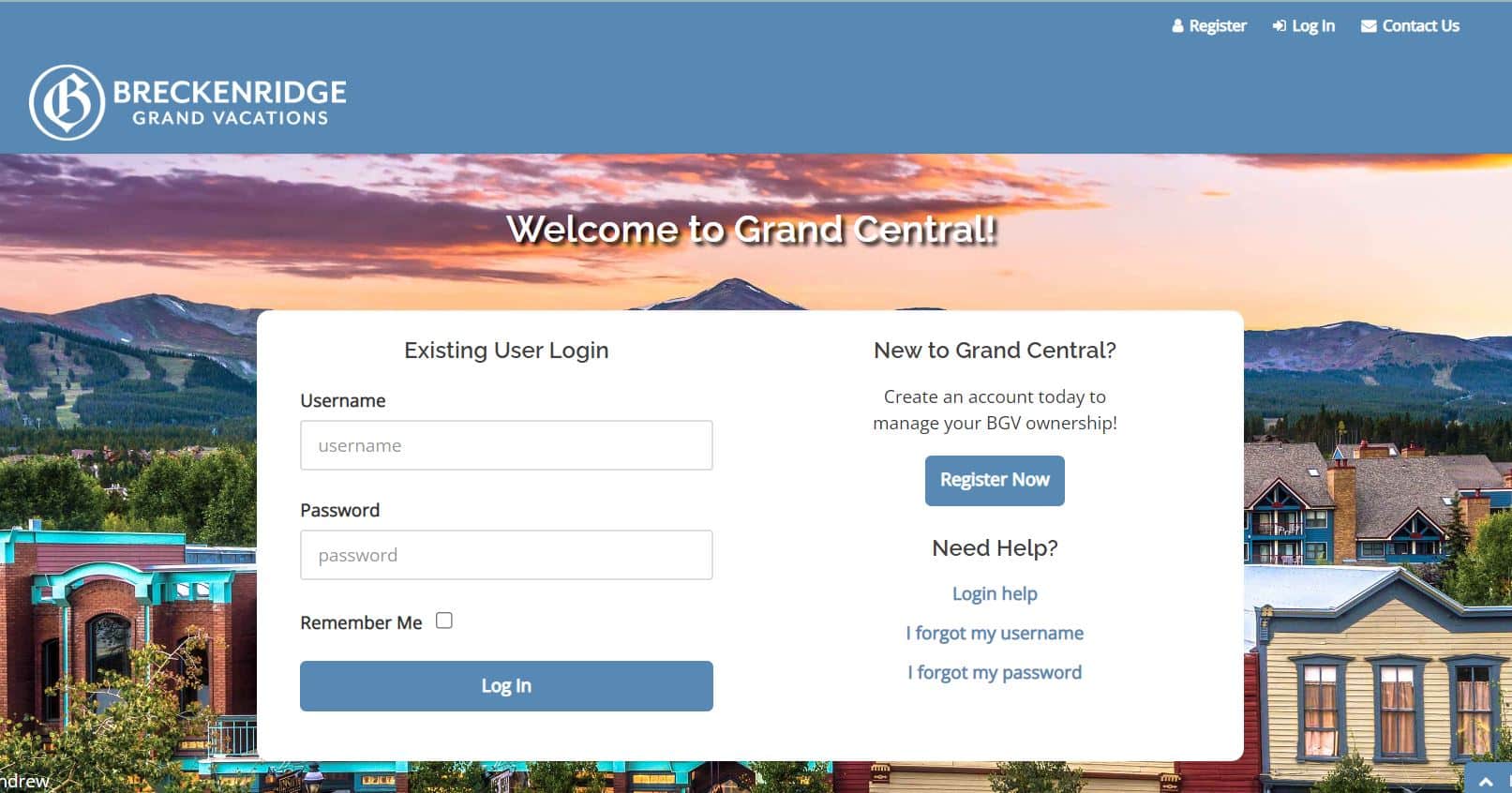
Visit Account
- Once logged in, visit the Account page. There are two ways to access this page.
- On the home page, click on My Account via the quick access button under the large photos.
- Hover over Ownership at the top of the page and click Account from the drop-down menu.
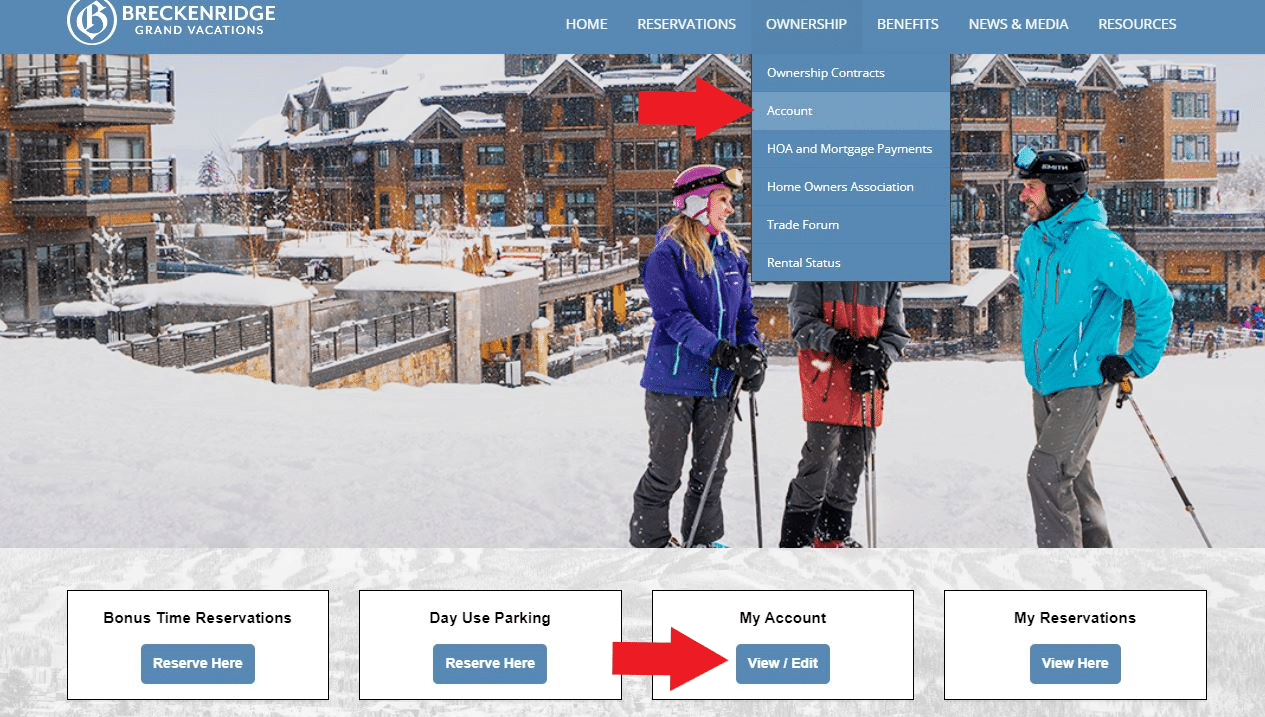
- Once logged in, visit the Account page. There are two ways to access this page.
Contact Information
- Utilize the Account Information tab to update your contact information.
- Phone numbers, email, address
- This information will only update on your account, not your co-owner(s) account(s).
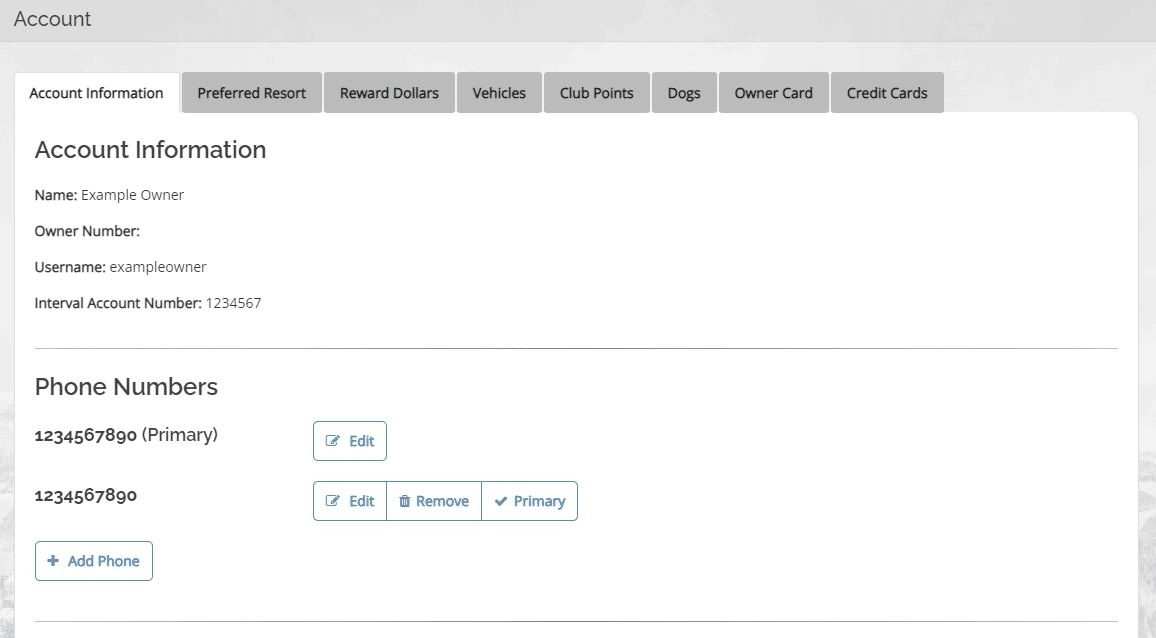
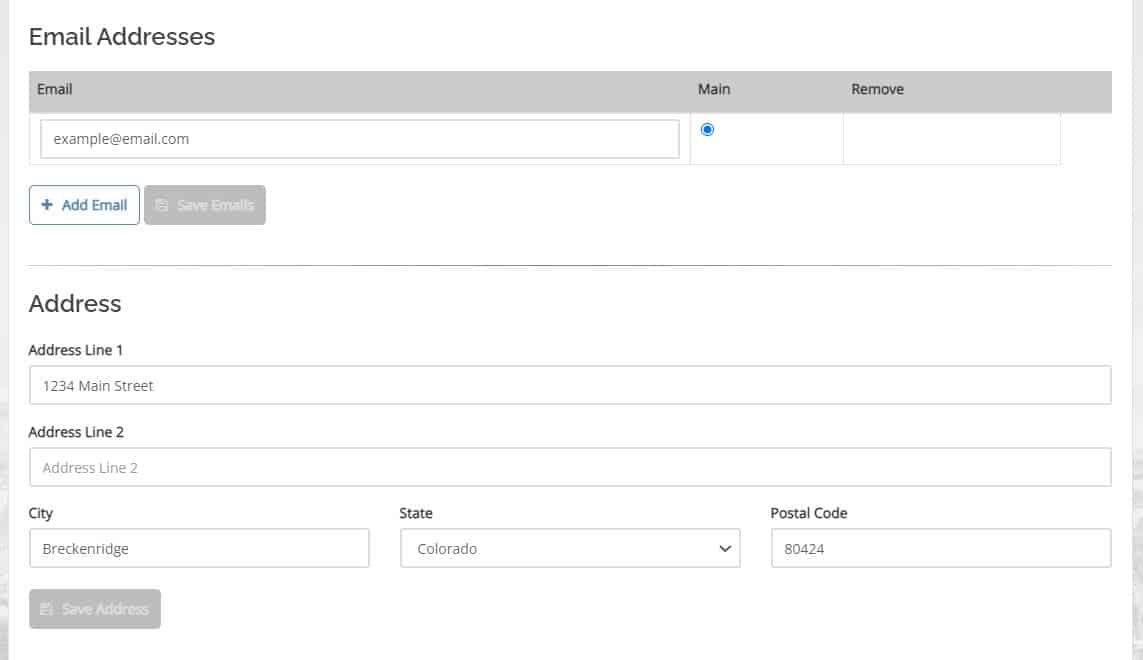
- Utilize the Account Information tab to update your contact information.
Vehicle Information
- Utilize the Vehicles tab to add, edit, or delete your vehicle information.
- Saved vehicles populate when booking Day Use reservations or add to your pre-registration for reservations.
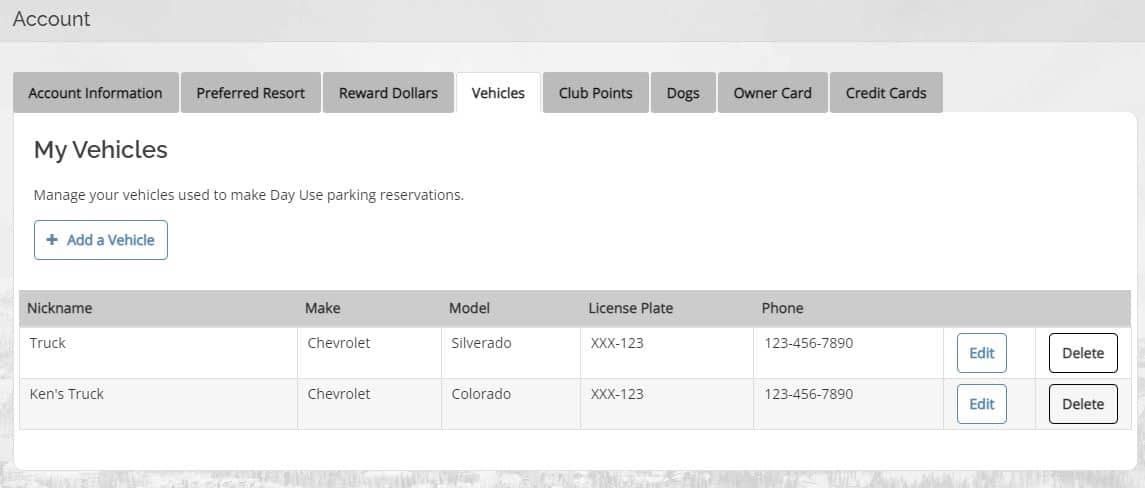
Dog Information
- Grand Colorado on Peak 8 and Grand Lodge on Peak 7 Club Owners can add or delete their dog information under the Dogs tab.

Credit Card Information
- Owners have the option to save their credit card information under the Credit Cards tab.
- Saved credit cards can be used for online Bonus Time reservation bookings.

How To:
Update Information on Grand Central


