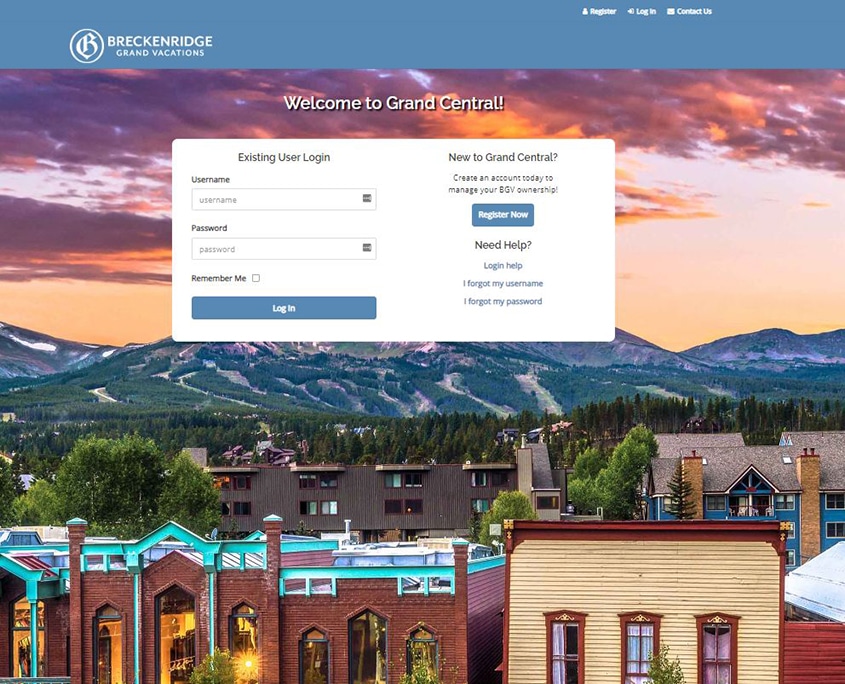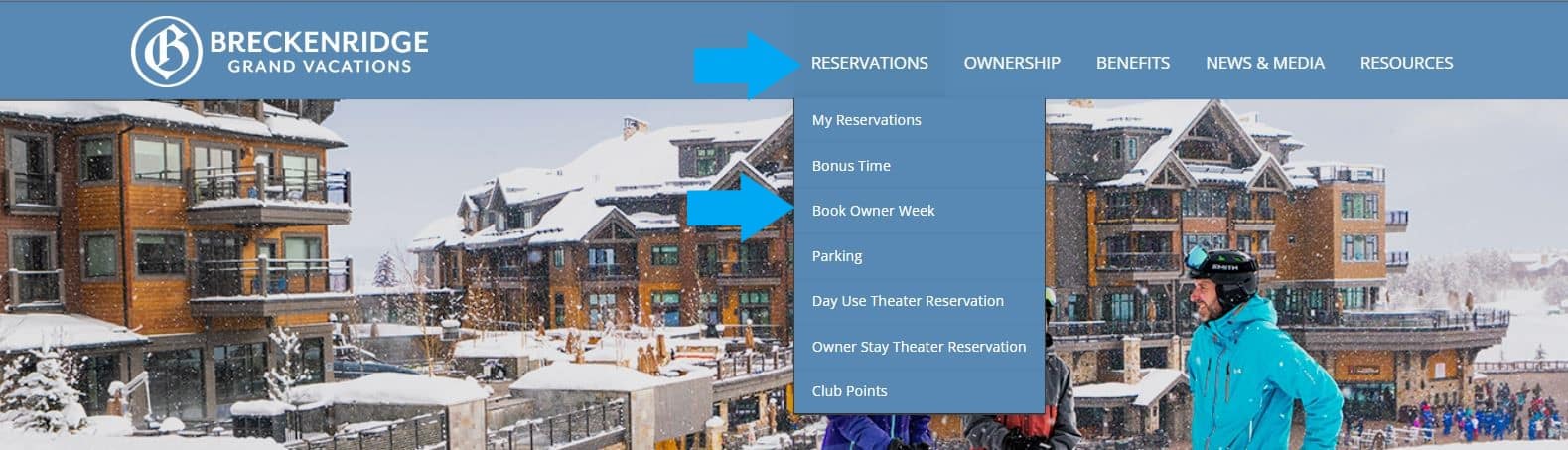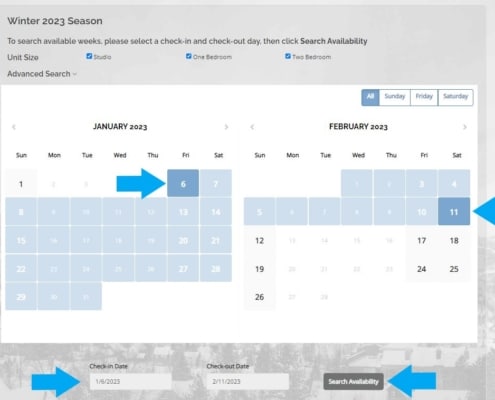The Grand Central Owner Week booking system allows you to book multiple reservations in one transaction. Follow these steps to book multiple reservations:
Log In To Grand Central
- Visit your Owner Portal (Grand Central)
- Log in with your Username and Password under Existing User Login
- If you need help registering, visit How To: Register for Grand Central
Select Resort and Season
- Your resorts will be listed as tabs. Select the resort you are looking to book.
- There will be a button with the season and year available to book. Click the season and year you would like to book.

Select Date Range and Search
- Use the calendar to select a check-in and check-out date.
- You can search for multiple weeks at once.
- Use arrows to click through additional months.
- Check-in dates within your season will be bold.
- Click Search Availability to view available weeks.
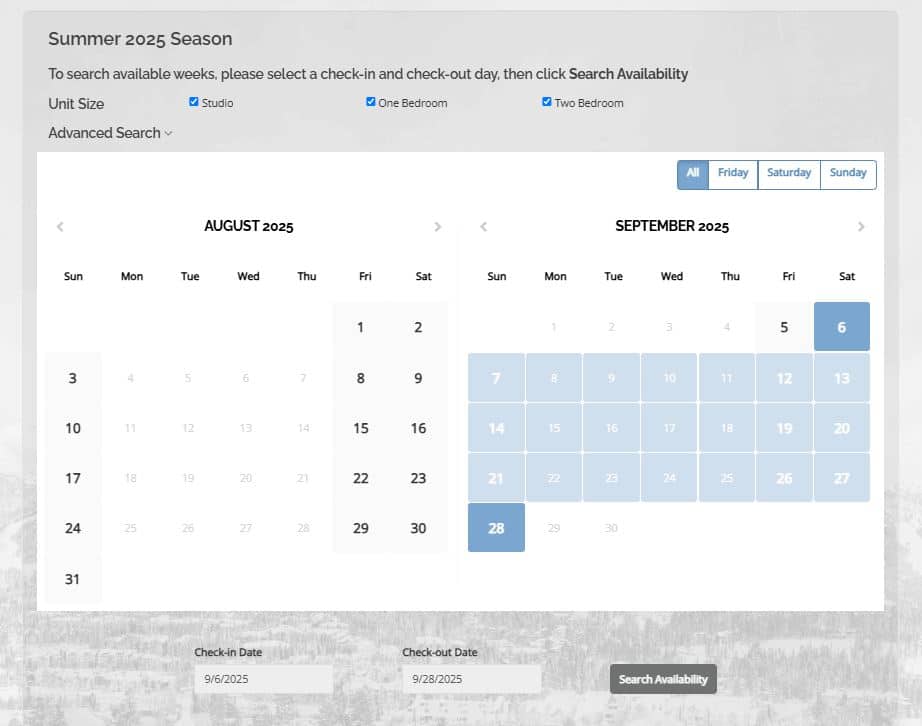
- Use the calendar to select a check-in and check-out date.
Select First Week
- After clicking Search Availability, you will see available weeks and unit sizes in your selected date range.
- Find the dates and unit size(s) you would like to book.
- Click Reserve.
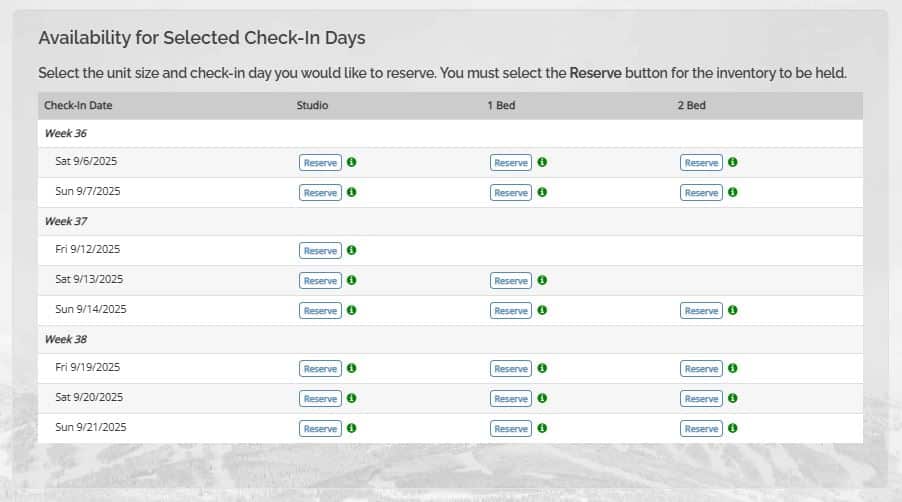
Select Second Week
- When the pop-up appears, select Book More to book your second week.
- Use the Season Search calendar to search for dates for your second reservation.
- Find the dates and unit size you would like to book. Click Reserve.
- Repeat this process for any additional reservations you would like to book.
- Your selected reservations will be placed on a 15-minute hold.
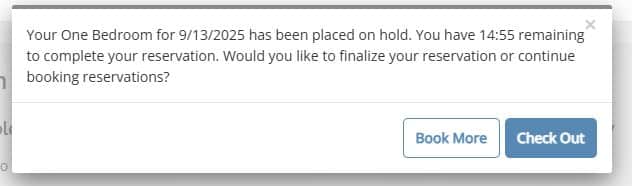
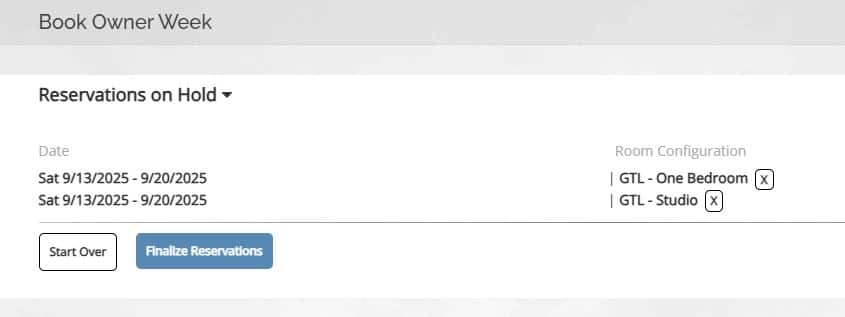
Check Out
- Select Check Out to proceed with your bookings.
- Your Reservation Details will be displayed.
- Review your reservation
- Agree to the Terms and Conditions.
- Add any amenities and additional requests.
- Select Continue to proceed with your booking.
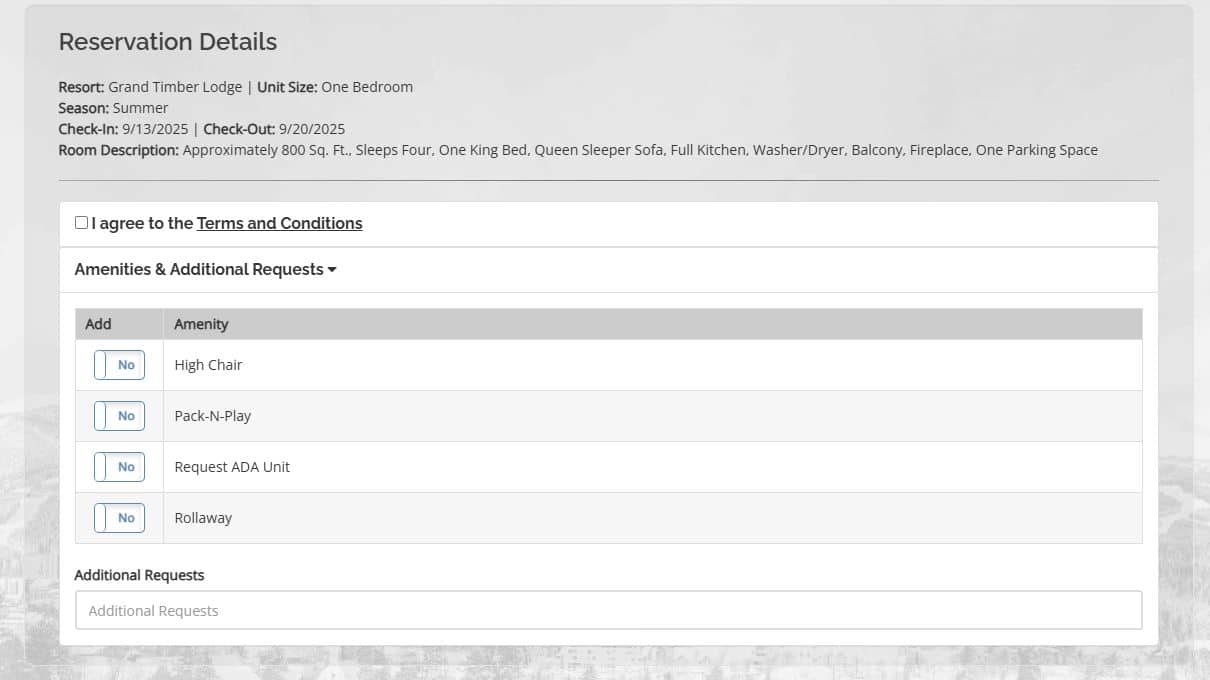
Finalize Reservations
- Review your reservation.
- Select Complete Reservations to finalize your booking.
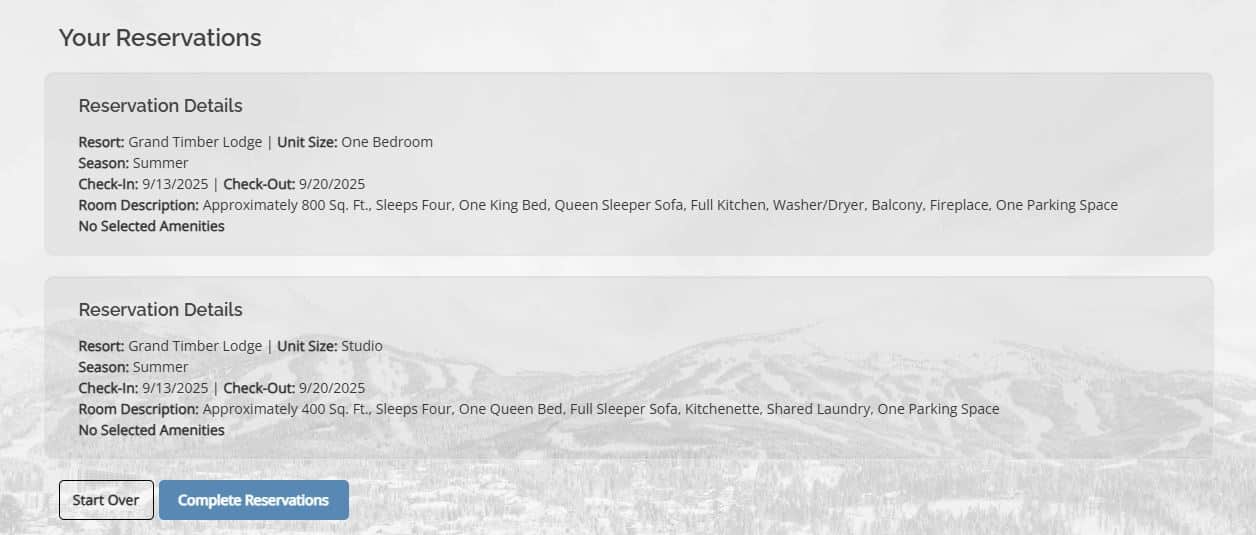
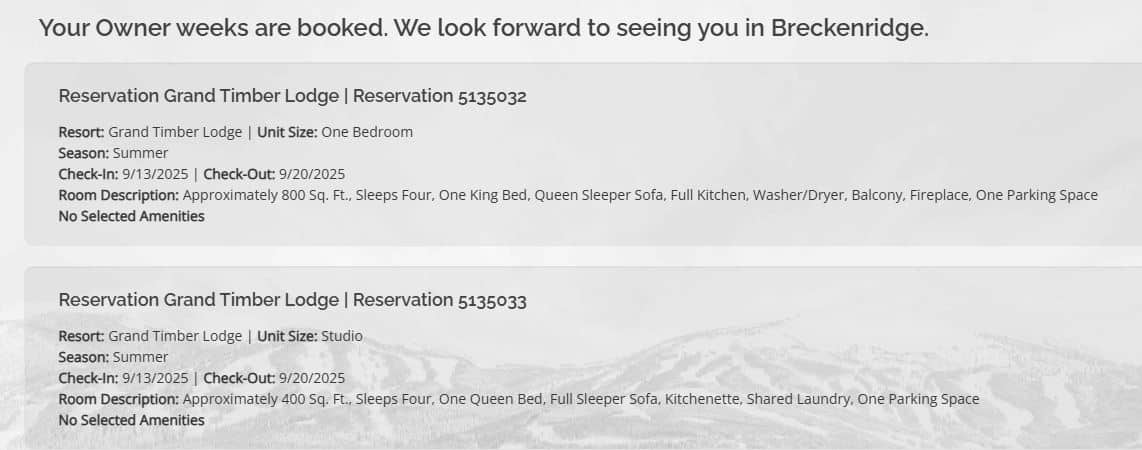
Grand Central Tutorials
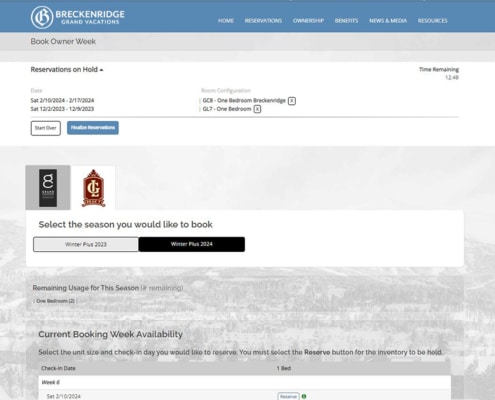 https://bgvowners.com/wp-content/uploads/2023/02/bookmore.jpg
684
845
Breckenridge Grand Vacations
https://bgvowners.com/wp-content/uploads/2025/11/BGV_Logo_Horz_CMYK-300x72.png
Breckenridge Grand Vacations2023-02-16 14:31:532025-01-29 12:52:05How To: Book Multiple Reservations
https://bgvowners.com/wp-content/uploads/2023/02/bookmore.jpg
684
845
Breckenridge Grand Vacations
https://bgvowners.com/wp-content/uploads/2025/11/BGV_Logo_Horz_CMYK-300x72.png
Breckenridge Grand Vacations2023-02-16 14:31:532025-01-29 12:52:05How To: Book Multiple Reservations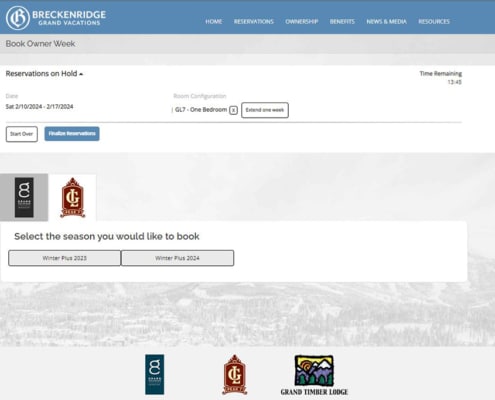 https://bgvowners.com/wp-content/uploads/2023/02/consecutive-weeks.jpg
684
845
Breckenridge Grand Vacations
https://bgvowners.com/wp-content/uploads/2025/11/BGV_Logo_Horz_CMYK-300x72.png
Breckenridge Grand Vacations2023-02-16 14:07:372025-01-23 16:22:31How To: Book Consecutive Weeks
https://bgvowners.com/wp-content/uploads/2023/02/consecutive-weeks.jpg
684
845
Breckenridge Grand Vacations
https://bgvowners.com/wp-content/uploads/2025/11/BGV_Logo_Horz_CMYK-300x72.png
Breckenridge Grand Vacations2023-02-16 14:07:372025-01-23 16:22:31How To: Book Consecutive Weeks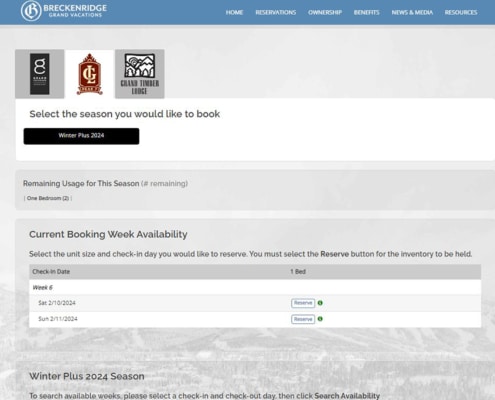 https://bgvowners.com/wp-content/uploads/2022/11/quickbook2.jpg
684
845
Breckenridge Grand Vacations
https://bgvowners.com/wp-content/uploads/2025/11/BGV_Logo_Horz_CMYK-300x72.png
Breckenridge Grand Vacations2022-11-03 13:33:252025-01-23 13:47:18How To: Owner Week Quick Book
https://bgvowners.com/wp-content/uploads/2022/11/quickbook2.jpg
684
845
Breckenridge Grand Vacations
https://bgvowners.com/wp-content/uploads/2025/11/BGV_Logo_Horz_CMYK-300x72.png
Breckenridge Grand Vacations2022-11-03 13:33:252025-01-23 13:47:18How To: Owner Week Quick Book